Knowledgebase
|
Site license server migration
Posted by Luis Sousa on 01-Apr-24 11:39 AM
|
|
|
To transition the site license to a new server, follow these steps:
But if the server is behind a firewall that you have to specify pinholes to get access then follow these instructions:
a. Add an exception for port 5053 and 5054 which are the service default ports b. Specify a port for the second service. Our example used on the Program Help below is port 49670. i) To specify the port used by the secondary service, you will need to edit the license file using a text editor. ii) Add the following line below the ISV designb line in the license file: port=nnnnn 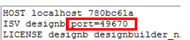 Source: https://designbuilder.co.uk/helpv7.3/#SiteNetworkLicenses.htm | |
|
|
